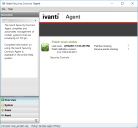Using the Agent
If you followed the instructions in the previous topic, an agent should now be installed on your console machine. You can launch the agent a number of different ways:
This example applies to Windows environments. Agents installed on Linux machines are controlled using a command-line utility.
- Select Start > Ivanti Security Controls > Ivanti Security Controls Agent
- Tap or click the Ivanti Security Controls Agent icon on the desktop
- Double-click the Ivanti Security Controls service icon that resides in your machine's system tray
The Ivanti Security Controls Agent client program is displayed. For example:
- In the button tray located in the lower-left corner, click Patch.
- In the Active Function pane located immediately above the button tray, click the patch task you created earlier (e.g. Eval Patch Task).
Wait for the patch scan to complete. You can review the results in the right-hand pane. Click Overview in the button tray to view the patch status of your machine. - Click the asset task you created earlier (e.g. Eval Asset Task) and review the results in the right-hand pane.
Results from agent-based tasks are also rolled up to the console and can be viewed using Machine View.
Do you want more detailed information? See the Using an Agent on a Target Machine topic in the Security Controls Help.